 Kia Rio: Sirius radio
Kia Rio: Sirius radio
Using SIRIUS Satellite Radio
Your Kia vehicle is equipped with a 3 month complimentary period of SIRIUS Satellite Radio so you have access to over 130 channels of music, information, and entertainment programming.
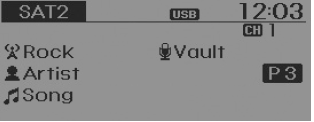
Activation
In order to extend or reactivate your subscription to SIRIUS Satellite Radio, you will need to contact SIRIUS Customer Care at 800-643- 2112. Have your 12 digit SID (Sirius Identification Number)/ESN (Electronic Serial Number) ready. To retrieve the SID/ESN, turn on the radio, press the [SAT] button, and tune to channel zero.
Please note that the vehicle will need to be turned on, in Sirius mode, and have an unobstructed view of the sky in order for the radio to receive the activation signal.
SEEK
Press the 
key 
- Shortly pressing the key (under 0.8 seconds): select previous or next channel.
- Pressing and holding the key (over 0.8 seconds): continuously move to previous or next channel.
❈ If the “Category” icon is displayed, channels are changed within the current category.
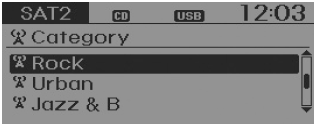
SCAN
Press the 
key 

- Shortly pressing the key (under 0.8 seconds): Previews each broadcast for 5 seconds each
❈ Press the 
key again to continue listening to the current frequency
❈ If the “Category” icon is displayed, channels are changed within the current category.
Category
Press the 
key  Set through the
Set through the
 TUNE knob
TUNE knob
- The display will indicate the category menus, highlight the category that the current channel belongs to.
- In the Category List Mode, press the
 key to
key to
navigate category list. - Press the tune knob to select the lowest channel in the highlighted category.
❈ If channel is selected by selecting category, then the “CATEGORY” icon is displayed at the top of the screen.
Preset
Press the 
key 
 ~
~

- Shortly pressing the key (under 0.8 seconds): Plays the frequency saved in the corresponding key.
- Pressing and holding the key (over 0.8 seconds): Pressing and holding the
desired key from
 ~
~
 will save the current broadcast
will save the current broadcast
to the selected key and sound a BEEP.
✽ Troubleshooting
1. Antenna Error
If this message is displayed, the antenna or antenna cable is broken or unplugged. Please consult with your Kia dealership.
2. Acquiring Signal
If this message is displayed, it means that the antenna is covered and that the SIRIUS Satellite Radio signal is not available. Ensure the antenna is uncovered and has a clear view of the sky.
Tune
- Rotate

TUNE knob : Changes the channel number or scrolls category list. - Press

TUNE knob : Selects the menu.
Menu
Select category menu through the 
TUNE knob 
Press the
 key
key
![Info] through](images/books/4/1/page.h289.gif) Select [
Select [
 Info] through
Info] through
the  TUNE knob
TUNE knob
or  key
key
Info (Information)
Displays the Artist/Song info of the current song.
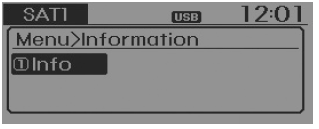
Using your USB device
- When using an external USB device, make sure the device is not connected when starting up the vehicle.
- If you start the engine when the USB device is connected, it may damage the USB device. (USB flashdrives are very sensitive to electric shock.) Connect the device after starting up.
- The System may not play inauthentic MP3 or WMA files. It can only play MP3 files with the compression rate between 8Kbps~320Kbps. It can only play WMA music files with the compression rate between 8Kbps~320Kbps.
- Take precautions for static electricity when connecting or disconnecting the external USB device.
- An encrypted MP3 PLAYER is not recognizable.
- Depending on the condition of the external USB device, the connected external USB device can be unrecognizable.
- When the formatted byte/sector setting of External USB device is not either 512BYTE or 2048BYTE, then the device will not be recognized.
- Use only a USB device formatted to FAT 12/16/32.
- USB devices without USB I/F authentication may not be recognizable.
- If you repeatedly connect or disconnect the USB device in a short period of time, it may damage the device.
- You may hear a strange noise when connecting or disconnecting a USB device.
- If you disconnect the external USB device during playback in USB mode, the external USB device can be damaged or may malfunction. It is recommended to disconnect the external USB device when the audio is turned off or in modes other than USB. (e.g, Radio, SIRIUS or CD)
- Depending on the type and capacity of the external USB device or the type of the files stored in the device, there is a difference in the time taken for recognition of the device.
- Do not use the USB device for purposes other than playing music files.
- Playing videos through the USB is not supported.
- If you use devices such as a USB hub purchased separately, the vehicle’s audio system may not recognize the USB device. In that case, connect the USB device directly to the multimedia terminal of the vehicle.
- If the USB device is divided by logical drives, only the music files on the highest-priority drive are recognized by car audio.
- Some USB devices such as MP3 Player/Cellular phone/Digital camera may be unrecognizable.
- Charging through the USB may not be supported in some mobile devices.
- USB HDD or other USB types, may be liable to connection failures due to vehicle vibrations. (i-stick type)
- Some non-standard USB devices (METAL COVER TYPE USB) can be unrecognizable.
- Some USB flash memory readers (such as CF, SD, micro SD, etc.) or external-HDD type devices can be unrecognizable.
- Music files protected by DRM (DIGITAL RIGHTS MANAGEMENT) are not recognizable.
CAUTION - USB Jack Damage
- The data in the USB memory may be lost while using this audio. Always back up important data on a personal storage device.
- Please avoid using USB memory products which can be used as key chains or cellular phone accessories as they could cause damage to the USB jack. Please make certain only to use plug type connector products as shown below.

BASIC METHOD OF USE :
Audio CD / MP3 CD / USB / iPod® / My Music
Press the 
key to change the mod mode in order of CD ➟ USB(iPod®) ➟ AUX ➟ My Music ➟
BT Audio.
The folder/file name is displayed on the screen.
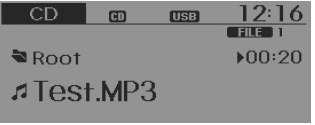
❈ The CD is automatically played when a CD is inserted.
❈ The USB music is automatically played when a USB is connected.
Press the 
key ![Select [ Display]](images/books/4/1/page.h298.gif)
Select [  Display]
Display]
through the 
TUNE knob or 
key ![Select [Media Display]](images/books/4/1/page.h302.gif)
Select [Media Display] 
Media Display
[Media Display] : The screen display info can be changed to Album/Artist/ Song name.
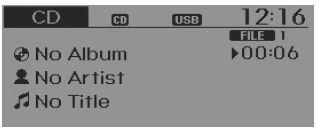
Repeat
While song (file) is playing

 (RPT) key
(RPT) key
Audio CD, MP3 CD, USB, iPod®, My Music mode: RPT on screen
- To repeat one song (Shortly pressing the key (under 0.8 seconds)): Repeats the current song. MP3 CD, USB mode: FLD.RPT on screen
- To repeat folder (Pressing and holding the key (over 0.8 seconds)): repeats all files within the current folder.
❈ Press the 
key again to turn off repeat.
Random
While song (file) is playing

 (RDM) key
(RDM) key
Audio CD, My Music mode: RDM on screen
- Random (Shortly pressing the key (under 0.8 seconds)): Plays all songs in random order. MP3 CD, USB mode: FLD.RDM on screen
- Folder Random (press the key) : Plays all files within the current folder in random order. iPod® mode: ALL RDM on screen
- All Random (press the key) : Plays all files in random order.
MP3 CD, USB, iPod® mode: ALL RDM on screen
All Random (pressing and holding the key (over 0.8 seconds)): Plays all files in random order.
❈ Press the 
key again to turn off repeat.
Changing Song/File
While song (file) is playing

 key
key
Shortly pressing the key (under 0.8 seconds) : Plays the current song from the beginning.
❈ If the 
key is pressed again within 1 second, the previous song is played.
- Pressing and holding the key (over 0.8 seconds): Rewinds the song. While
song (file) is playing

 key
key - Shortly pressing the key (under 0.8 seconds) : Plays the next song.
- Pressing and holding the key (over 0.8 seconds) : Fast forwards the song.
Scan
While song (file) is playing

 key
key
Scans all songs for 10 seconds starting from the next song.
❈ Press the 
key again to turn off.
❈ The SCAN function is not supported in iPod® mode.
Folder Search : MP3 CD, USB Mode
While file is playing

 (
(
) (Folder Up) key
- Searches the next folder. While file is playing

 (
(
 )(Folder
)(Folder
Down) key - Searches the previous folder.
❈ If a folder is selected by pressing the
 TUNE knob,
TUNE knob,
the first file within the selected folder will be played.
❈ In iPod® mode, moves to the Parent Folder.
Searching Songs (File)
- Turning

TUNE knob : Searches for songs (files) - Pressing

TUNE knob : Plays selected song (file).
MENU : Audio CD
Press the CD MP3 mode 
key to set the Repeat, Random, Information features.
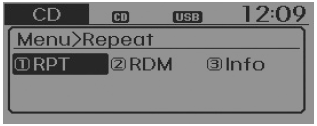
Repeat
Press the 
key ![Set [ RPT] through the](images/books/4/1/page.h331.gif)
Set [ RPT] through the
RPT] through the
 TUNE knob or
TUNE knob or
 key to repeat the current song.
key to repeat the current song.
❈ Press RPT again to turn off.
Random
Press the 
key ![[ RDM] through](images/books/4/1/page.h336.gif) Set
Set
[  RDM] through
RDM] through
the  TUNE knob
TUNE knob
or  key to randomly
key to randomly
play songs within the current folder.
❈ Press RDM again to turn off.
Information
Press the 
key 
Set [ ![Info] through the](images/books/4/1/page.h342.gif)
Info] through the 
TUNE knob or 
key to display information of the current song.
❈ Press the 
key to turn off info display.
MENU : MP3 CD / USB
Press the CD MP3 mode
 key to set the Repeat, Folder
key to set the Repeat, Folder
Random, Folder Repeat, All Random, Information, and Copy features.
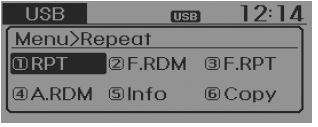
Repeat
Press the 
key 
Set [ ![RPT] through the](images/books/4/1/page.h350.gif)
RPT] through the 
TUNE knob or 
key to repeat the current song.
❈ Press RPT again to turn off.
Folder Random
Press the 
key ![Set [ F.RDM]](images/books/4/1/page.h354.gif)
Set [  F.RDM]
F.RDM]
through the 
TUNE knob or 
key to randomly play songs within the current folder.
❈ Press F.RDM again to turn off.
Folder Repeat
Press the 
key ![Set [ F.RPT]](images/books/4/1/page.h359.gif)
Set [  F.RPT]
F.RPT]
through the  TUNE
TUNE
knob or  key
key
to repeat songs within the current folder.
❈ Press F.RPT again to turn off.
All Random
Press the 
key 
Set [ ![A.RDM] through the](images/books/4/1/page.h365.gif)
A.RDM] through the 
TUNE knob or 
key to randomly play all songs within the CD.
❈ Press A.RDM again to turn off.
Information
Press the 
key ![[ Info] through](images/books/4/1/page.h369.gif) Set
Set
[  Info] through
Info] through
the  TUNE knob or
TUNE knob or
 key to display information
key to display information
of the current song.
❈ Press the 
key to turn off info display.
Copy
Press the 
key ![[ Copy] through](images/books/4/1/page.h375.gif) Set
Set
[  Copy] through
Copy] through
the  TUNE
TUNE
knob or  key.
key.
This is used to copy the current song into My Music. You can play the copied music in My Music mode.
❈ If another key is pressed while copying is in progress, a pop up asking you whether to cancel copying will be displayed.
❈ If another media is connected or inserted (USB, CD, iPod®, AUX) while copying is in progress, copying is canceled.
❈ Music will not be played while copying is in progress.
MENU : iPod®
In iPod® mode, press the
 key to set the Repeat,
key to set the Repeat,
Random, Information and Search features.
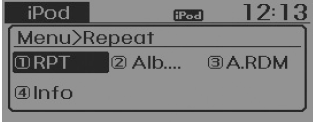
Repeat
Press the 
key ![Set [ RPT]](images/books/4/1/page.h382.gif)
Set [  RPT]
RPT]
through the 
TUNE knob or 
key to repeat the current song.
❈ Press RPT again to turn repeat off.
Album Random
Press the 
key 
Set [ ![Alb.RDM] through the](images/books/4/1/page.h388.gif)
Alb.RDM] through the 
TUNE knob or 
key. Plays albums within the currently playing category in random order.
❈ Press Alb.RDM again to turn off.
All Random
Press the 
key ![[ A.RDM] through the](images/books/4/1/page.h392.gif) Set
Set
[  A.RDM] through the
A.RDM] through the
 TUNE knob
TUNE knob
or  key.
key.
Plays all songs within the currently playing category in random order.
❈ Press A.RDM again to turn off.
Information
Press the
 key
key
![Info] through](images/books/4/1/page.h397.gif) Set [
Set [
 Info] through
Info] through
the  TUNE knob
TUNE knob
or  key.
key.
Displays information of the current song.
❈ Press the 
key to turn off info display.
Some iPod® models may not support all communication protocols which will result in some files that not playing properly.
Supported iPod® models:
iPod Mini® iPod 4th(Photo) ~ 6th(Classic) generation iPod Nano® 1st~4th generation iPod Touch® 1st~2nd generation
- The order of search or playback of songs in the iPod® can be different from the order searched in the audio system.
- If the iPod® is disabled due to its own malfunction, reset the iPod®. (Reset: Refer to iPod® manual)
- An iPod® may not operate normally when the battery is low.
- Some iPod® devices, such as the iPhone®, can be connected through Bluetooth. The device must have audio Bluetooth® Wireless Technology capability (such as for stereo headphone Bluetooth® Wireless Technology). The device may play, but it will not be controlled by the audio system.
- To use the iPod® features through the audio system, use the cable that was provided with of the iPod®.
- Skipping or improper operation may occur depending on the characteristics of your iPod®/iPhone® device.
- If your iPhone® is connected to both the Bluetooth® Wireless Technology and USB, the sound may not be properly played. In your iPhone®, select the Dock connector or Bluetooth® Wireless Technology to change the sound output (source).
- When connecting iPod® with the iPod® Power Cable, insert the connector to the multimedia socket completely. If not inserted completely, communications between iPod® and audio may be interrupted.
- When adjusting the sound effects of the iPod® and the audio system, the sound effects of both devices will overlap and might reduce or distort the quality of the sound. • Deactivate (turn off) the equalizer function of an iPod® when adjusting the audio system’s volume, and turn off the equalizer of the audio system when using the equalizer of an iPod®.
- When not using iPod® with car audio, detach the iPod® cable from iPod®. Otherwise, iPod® may remain in accessory mode, and may not work properly.
MENU : My Music Mode
In My Music mode, press the
 key to set the Repeat, Random,
key to set the Repeat, Random,
Information, Delete, Delete All, and Delete Selection features.
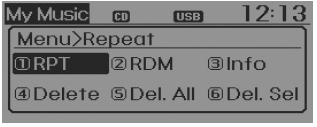
Repeat
Press the 
key 
Set [ ![RPT] through the](images/books/4/1/page.h406.gif)
RPT] through the 
TUNE knob or 
key.
Repeats the currently playing song.
❈ Press RPT again to turn repeat off.
Random
Press the 
key ![[ RDM] through](images/books/4/1/page.h410.gif) Set
Set
[  RDM] through
RDM] through
the  TUNE
TUNE
knob or 
key.
Plays all songs within the currently playing folder in random order.
❈ Press RDM again to turn random off.
Information
Press the 
key ![Set [ Info]](images/books/4/1/page.h415.gif)
Set [ Info]
Info]
through the 
TUNE knob or 
key.
Displays information of the current song.
❈ Press the 
key to turn off info display.
Delete
Press the 
key ![[ Delete] through](images/books/4/1/page.h421.gif) Set
Set
[  Delete] through
Delete] through
the  TUNE knob
TUNE knob
or  key.
key.
- Deletes currently playing file In the play screen, pressing delete will delete the currently playing song.
- Deletes file from list
➀ Select the file you wish to delete by using the
 TUNE knob.
TUNE knob.
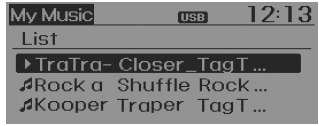
➁ Press the 
key and select the delete menu to delete the selected file.
Delete All
Press the 
key ![Set [ Del.All]](images/books/4/1/page.h429.gif)
Set [  Del.All]
Del.All]
through the 
TUNE knob or 
key.
Deletes all songs of My Music.
Delete Selection
Press the 
key ![Set [ Del.Sel]](images/books/4/1/page.h434.gif)
Set [  Del.Sel]
Del.Sel]
through the  TUNE
TUNE
knob or  key.
key.
Songs within My Music are selected and deleted.
➀ Select the songs you wish to delete from the list.
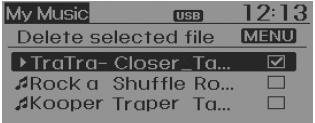
➁ After selecting, press the
 key and select the delete menu.
key and select the delete menu.
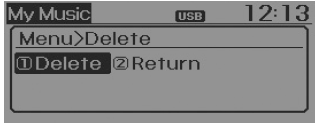
My Music
- Even if memory is available, a maximum of 6,000 songs can be stored.
- The same song can be copied up to 1,000 times.
- Memory info can be checked in the System menu of Setup.
AUX
AUX is used to play external MEDIA currently connected with the AUX terminal.
AUX mode will automatically start when an external device is connected to the AUX terminal.
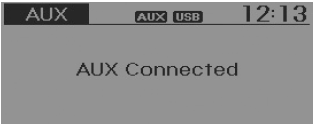
If an external device is connected, you can also press the
 key to change
key to change
to AUX mode.
❈ AUX mode cannot be started unless there is an external device connected to the AUX terminal.
AUX
Fully insert the AUX cable into the AUX terminal for use.
Bluetooth® Wireless Technology AUDIO
What is Bluetooth® Wireless Technology?
Bluetooth® Wireless Technology allows devices to be connected in a short distance, including hands-free devices, stereo headsets, wireless remote controllers, etc. For more information, visit the Bluetooth® Wireless Technology website at www.Bluetooth.com
Before using Bluetooth® Wireless Technology audio features
- Bluetooth® Wireless Technology audio may not be supported depending on the compatibility of your Bluetooth® Wireless Technology mobile phone.
- In order to use Bluetooth® Wireless Technology audio, you must first pair and connect the Bluetooth® Wireless Technology mobile phone.
- The Bluetooth® word mark and logos are registered trademarks owned by Bluetooth SIG, Inc. and any use of such marks by Kia is under license. Other trademarks and trade names are those of their respective owners. A Bluetooth® enabled cell phone is required to use Bluetooth® Wireless Technology
WARNING
Driving while distracted can result in a loss of vehicle control that may lead to an accident, severe personal injury, and death. The driver’s primary responsibility is in the safe and legal operation of a vehicle, and use of any handheld devices, other equipment, or vehicle systems which take the driver’s eyes, attention and focus away from the safe operation of a vehicle or which are not permissible by law should never be used during operation of the vehicle.
Bluetooth® Wireless Technology audio can be used only when the [Audio Streaming]
of Phone is turned  . ❈ Setting Bluetooth®
. ❈ Setting Bluetooth®
Wireless Technology Audio Streaming : Press the
![Select [Phone]](images/books/4/1/page.h444.gif) key
key
![Select [Audio Streaming]](images/books/4/1/page.h445.gif) Select [Phone]
Select [Phone]
 Select [Audio Streaming]
Select [Audio Streaming]
through the 
TUNE knob  Set
Set
 /
/
Starting Bluetooth® Wireless Technology Audio
Press the 
key to change the mode in order of
CD➟USB➟AUX➟My Music➟BT Audio.
If BT Audio is selected, Bluetooth® Wireless Technology audio will start playing.
❈ Audio may not automatically start playing in some mobile phones.
Using the Bluetooth® Wireless Technology audio features
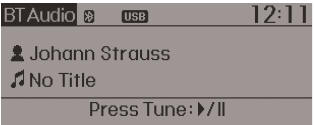
Play / Stop
Press the 
TUNE knob to play and pause the current song.
❈ The previous song / next song / play / pause functions may not be supported in some mobile phones.
 System settings
System settings
Press the key
Select [System]
Select menu through
TUNE knob
Memory Information
Displays currently used memory and total system memory.
Select [Memory Information]
OK
The ...
 Phone
Phone
Before using the Bluetooth® Wireless Technology phone features
In order to use Bluetooth® Wireless Technology phone, you must first pair
and connect the Bluetooth® Wireless Technology mobile ph ...
See also:
35R Clutch Control Solenoid Valve(35R/C_VFS) Description
35R clutch control solenoid valve(35R/C_VFS) is attached to the valve
body. This variable force solenoid valve directly controls the hydraulic pressure
inside the 35R clutch.
...
Radiator: Removal and Installation
1.
Disconnect the battery negative terminal.
Tightening torque
(-) terminal (without battery sensor):
7.8 ~ 9.8N.m (0.8 ~ 1.0 ...
Smart key unit Circuit diagram
No.
Connector A(26 pins)
No.
Connector B(16 pins)
No.
Connector C(22 pins)
1
VBAT_LOAD
1
C_CAN_L
1
O_S ...
